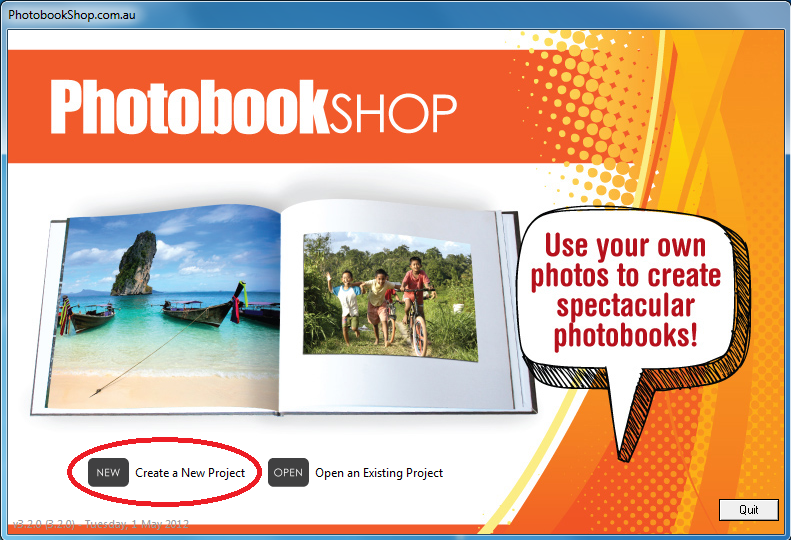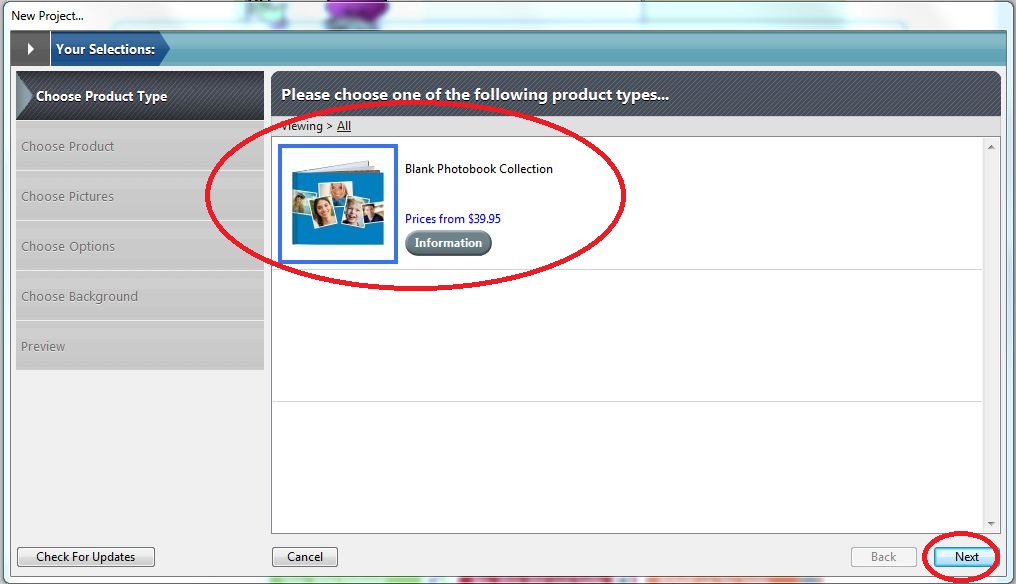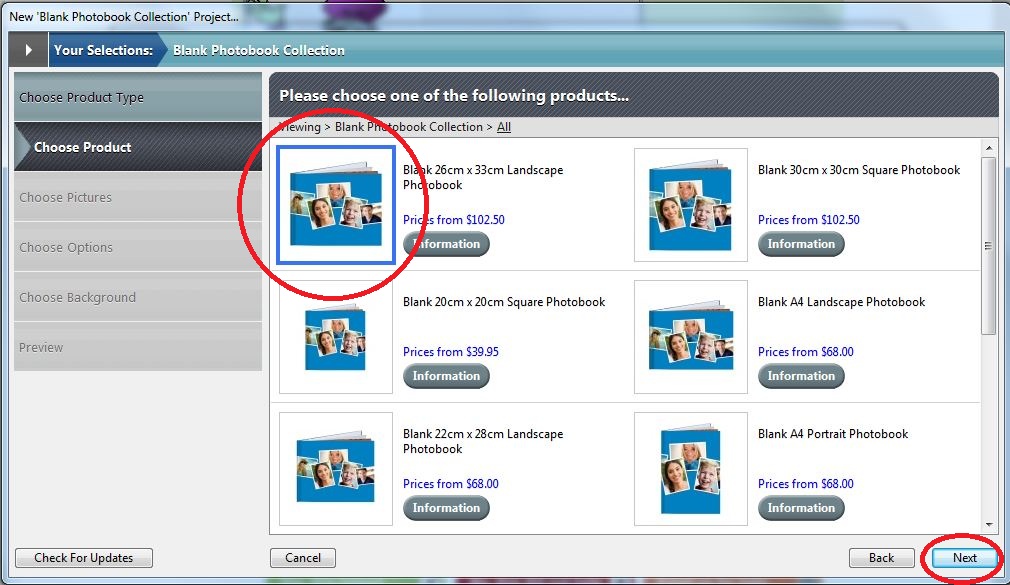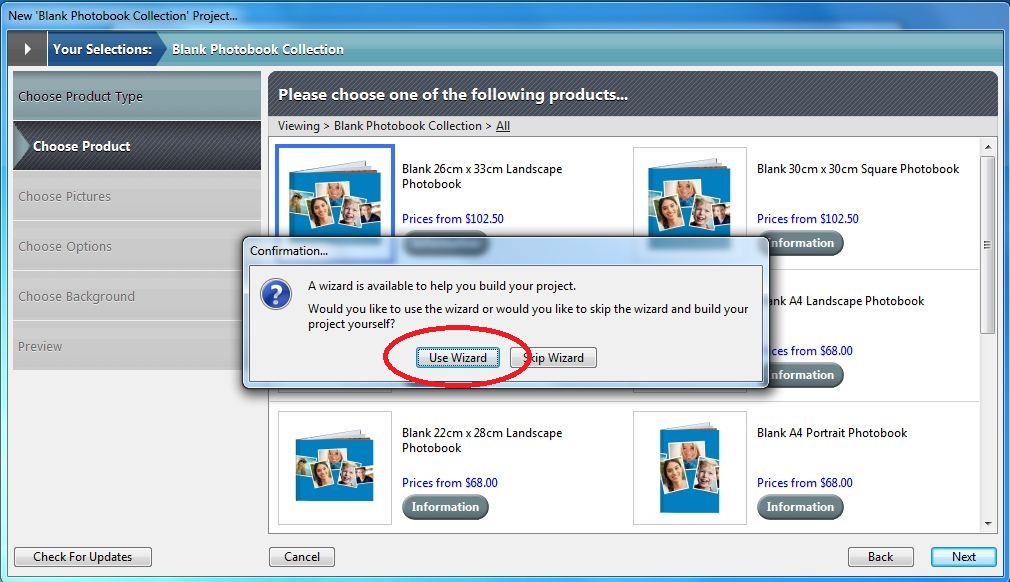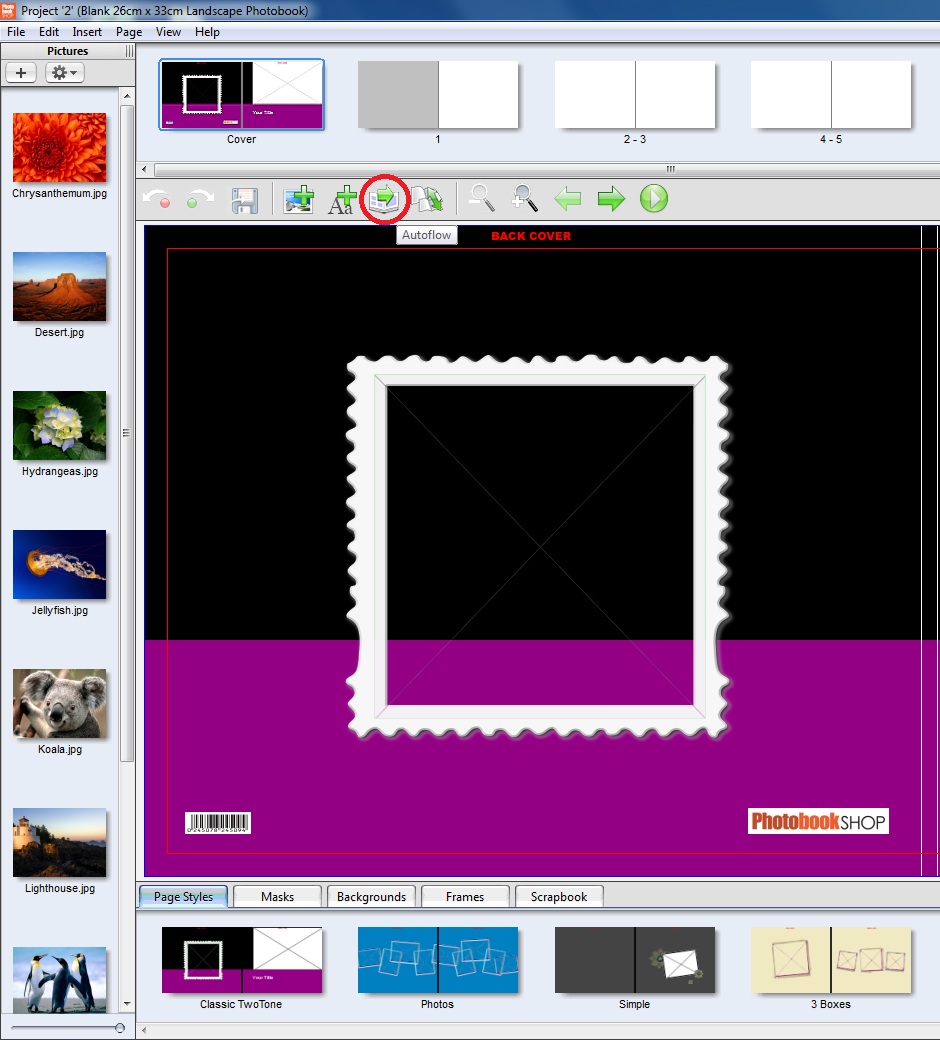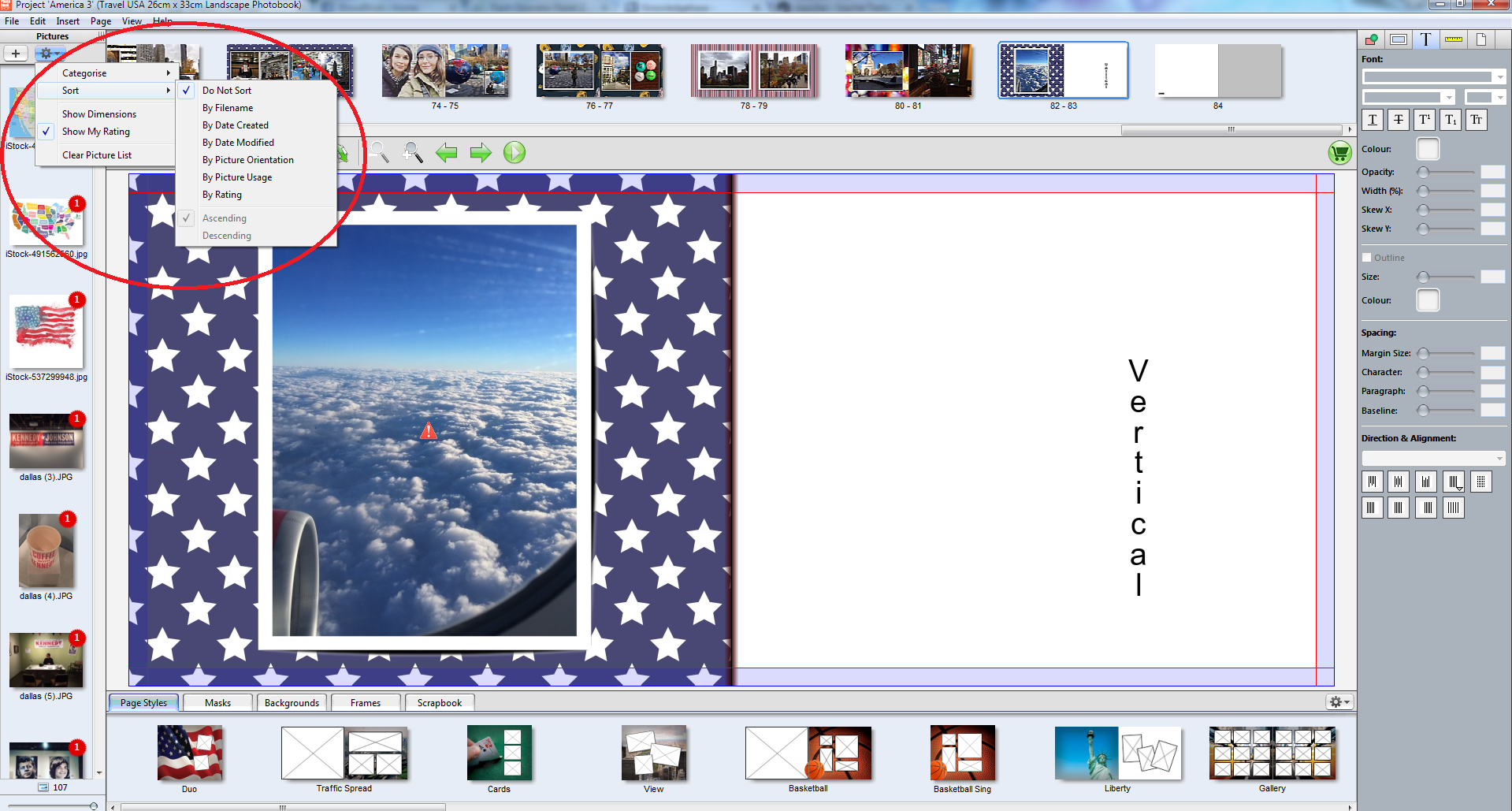|
Photos Not In Order
Posted by Sophie T on 14 May 2015 07:40 AM
|
|
|
If your photos do not get imported in order you have a couple of options. Rename each of your photos using the following convention, prior to beginning your project and importing the photos into the software: 100.jpg 101.jpg 102.jpg 103.jpg If you do not want to rename all your photos you can skip the wizard and import your photos as you need them during the design. Start a new project: Choose your book. Choose your size. Then click skip wizard, now follow the on screen instructions in our software to add photos or use the wizard to automatically autoflow the images. If you have already proceeded and want to autoflow the images, click the autoflow button. This will automatically add all of your photos to the pages using our page layouts.
You can also change the order your photos are displayed in on the left hand side. Click the gear icon above the photos on the left hand side. You can then click Sort and choose from the list of how you would like the photos sorted.
You can currently sort by file name, date created, date modified, picture orientation, picture usage and by rating. | |
|
|