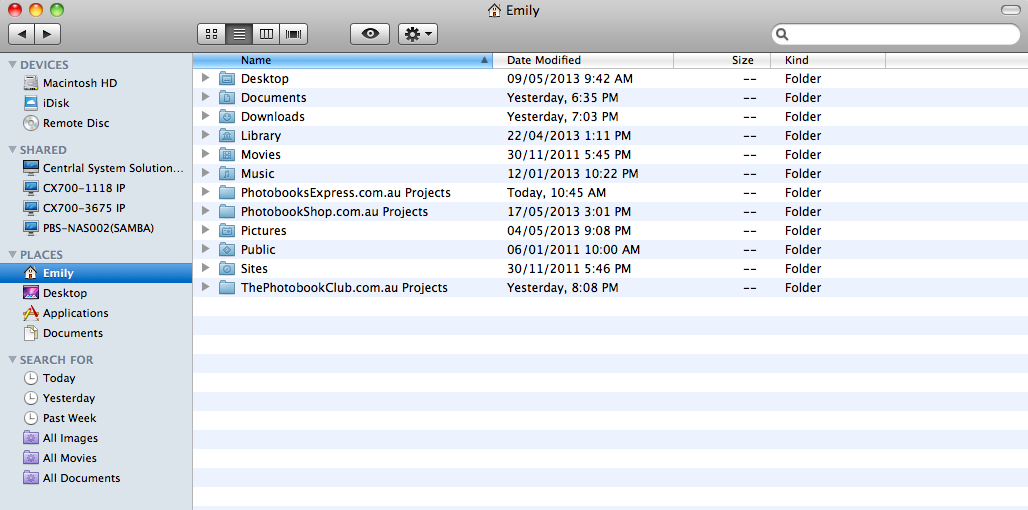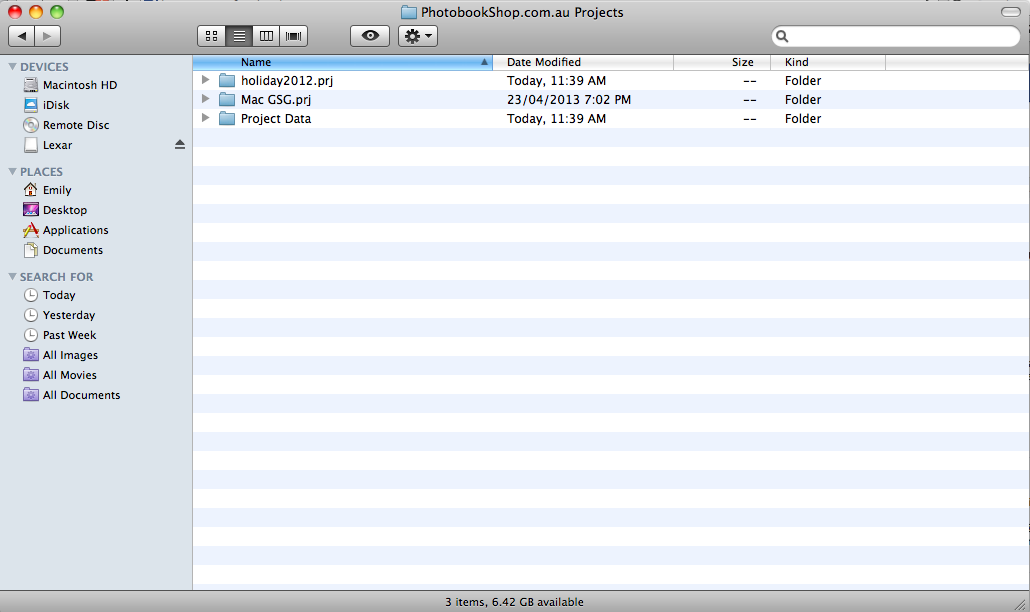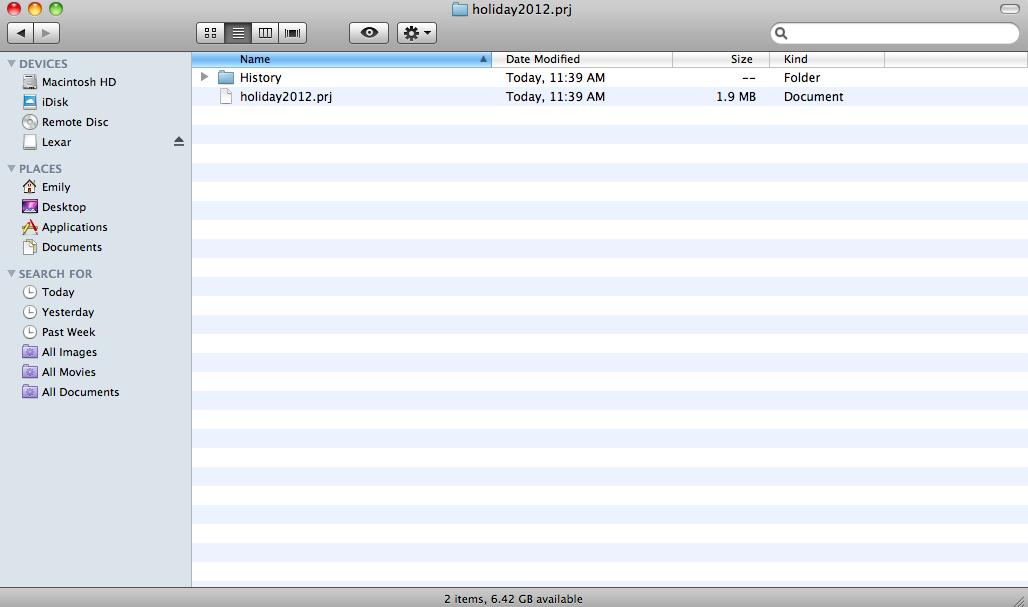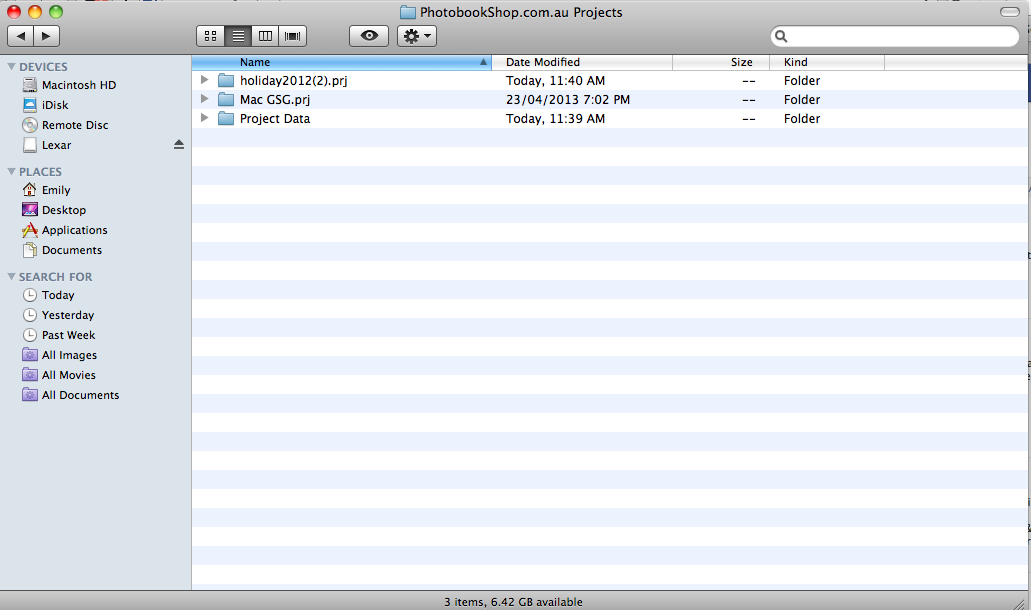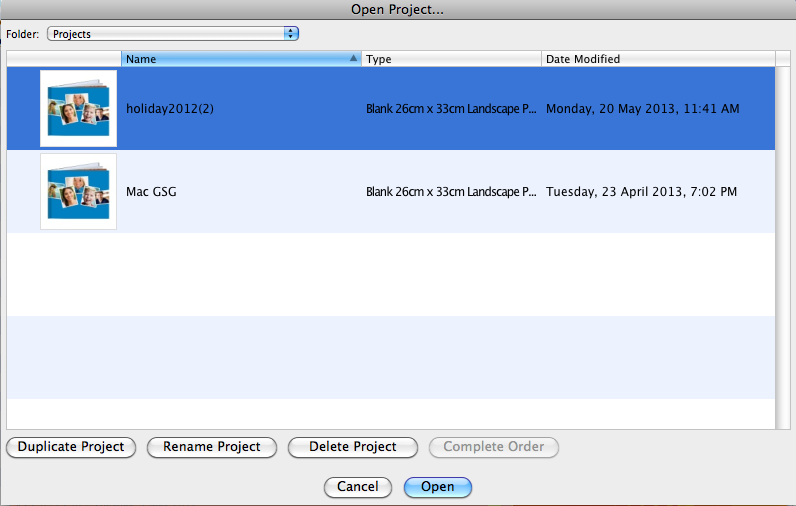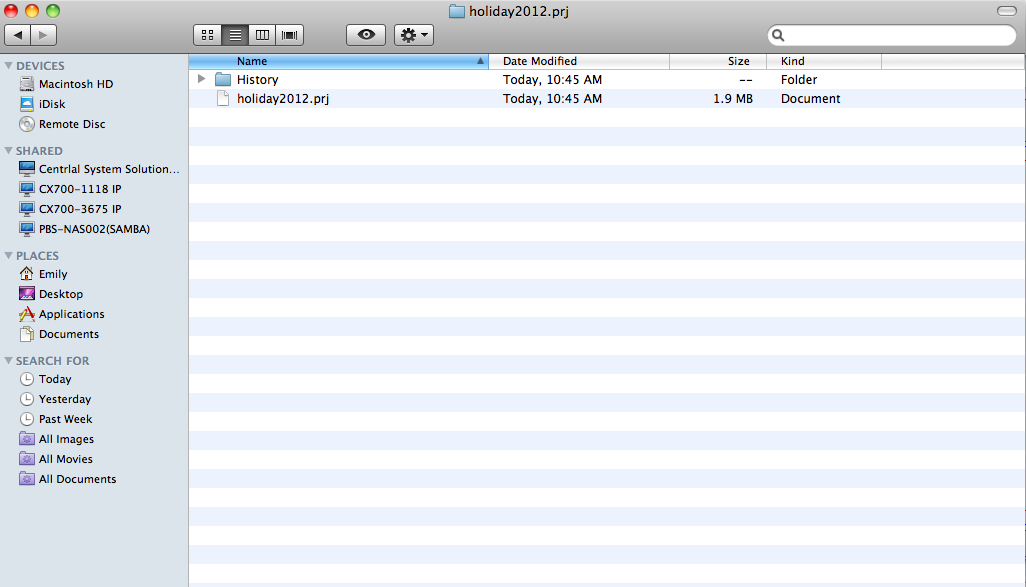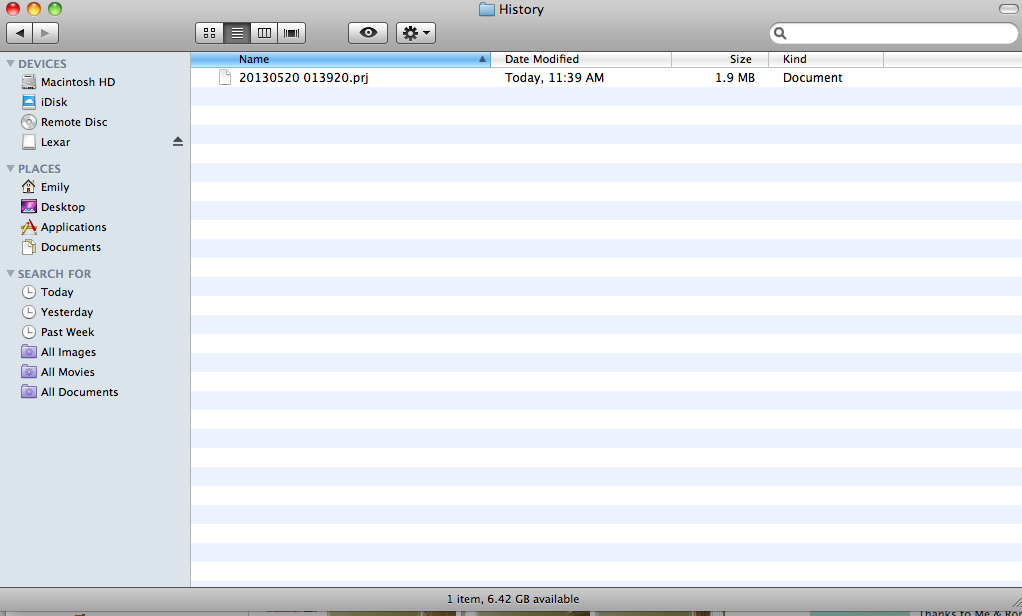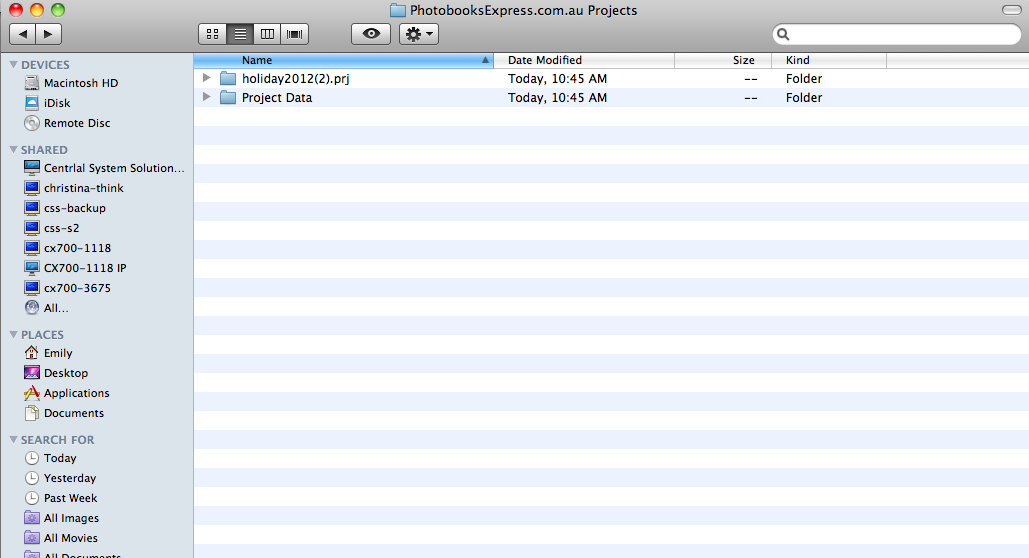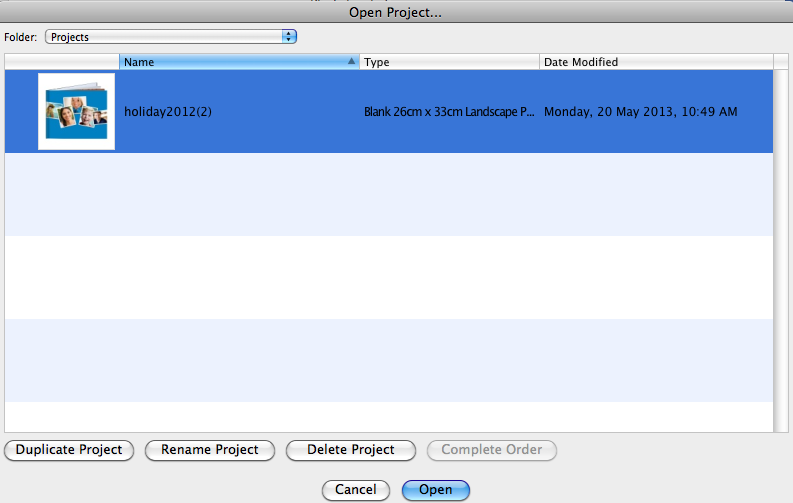|
Missing Project on Mac
Posted by Sophie T on 13 May 2015 04:20 PM
|
|
|
If you have lost your project on your Mac there are a few things that you can do to retrieve your project. 1. Make sure you are using the user account you created the project with. Check whether you are using PhotobookShop. 2. The project files are stored under your main Mac Folder e.g. “Emily”. You should see the folder PhotobookShop.com.au Projects. If you do not see it here, it may be under “Sites”.
3. You should find a folder that corresponds to the name you gave your project. An example is listed for you below a. For example, “holiday2012.prj” b. In the “holiday2012.prj” folder you should find a file called “holiday2012.prj”
4. Once you have located this file, copy it to the main folder (PhotobookShop.com.au Projects) and rename it
5. Now close and open our software and see if your project can be found under “Open an Existing Project”
If this didn’t work, you could try the following: 1. Look in the folder that corresponds to the name you gave your project. 2. Do you have a folder called “History”? If so, take a look into this folder. You will notice files name with dates and extensions .prj.
3. Copy the latest .prj file into PhotobookShop.com.au Projects > your project folder and then rename it
4. Make note of your new renamed project 5. Now close and open our software and see if your project can be found under “Open an Existing Project”
If neither of these options work, please contact our friendly Customer Support Team and they can assist you further. | |
|
|